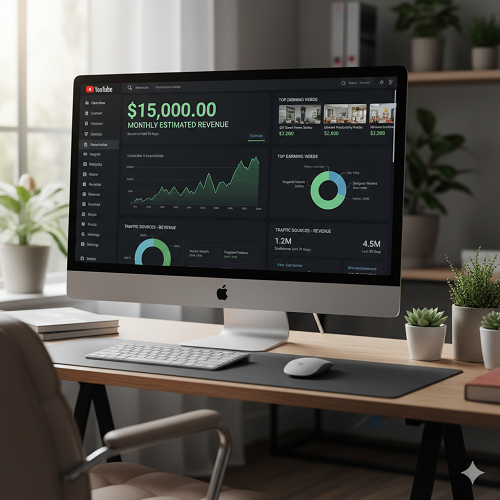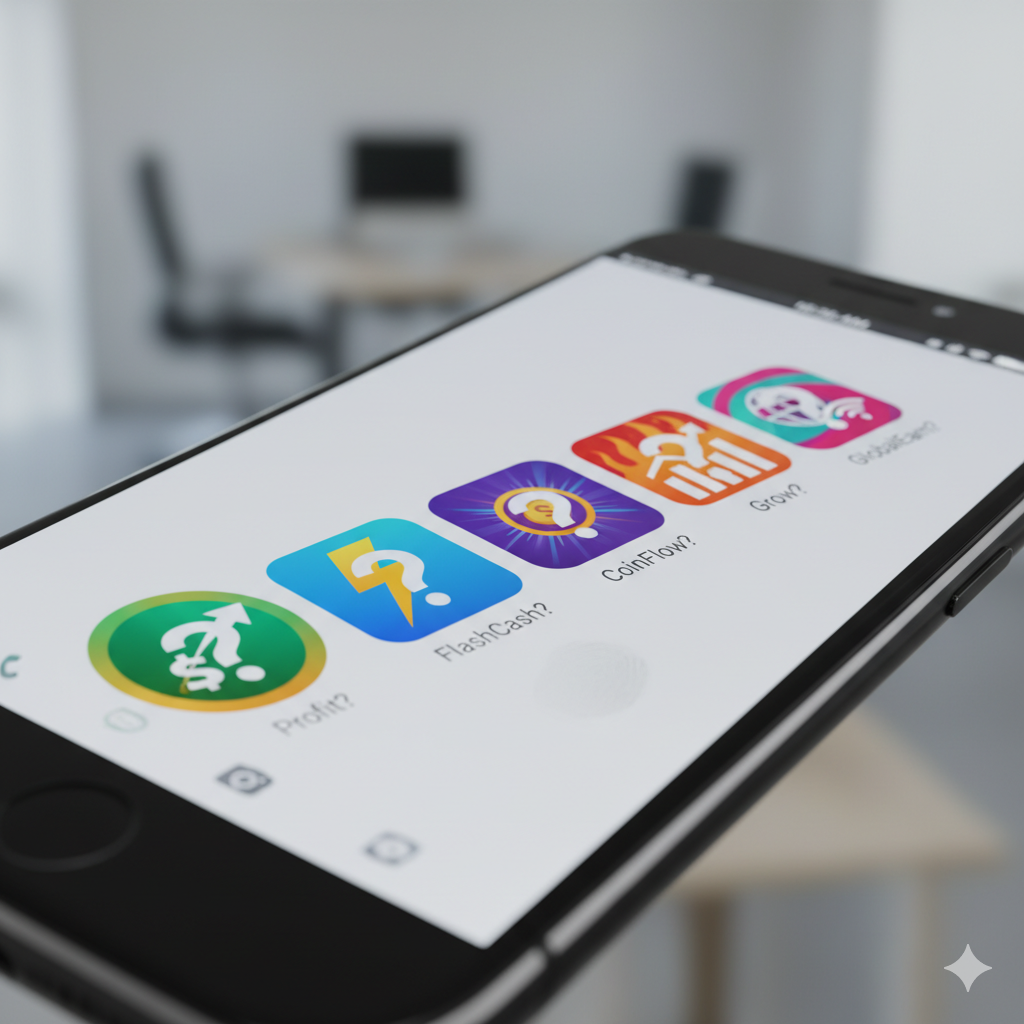How to Create AI Video Content for Free Using These Free Tools
Step-by-step guide on how to use Google Gemini, Canva AI, Grok AI App, and CapCut to create monetizable AI-video content for YouTube, TikTok and Facebook.


If you're looking to create video content using artificial intelligence—without spending money—this guide is for you. We'll walk through how to generate AI images, how to turn them into short videos, and then package everything into one creative, monetizable video for platforms like YouTube, TikTok, and Facebook. The tools we’ll use are the free or freemium versions of: Google Gemini, Canva AI, Grok AI, and CapCut.
By the end of this article you’ll know: how to generate compelling visuals, edit and compile them into video format, optimize for social platforms, and understand the monetization angles. Let’s dive in!
1. Step 1: Generating AI Images with Google Gemini
The first building block for your video is creating interesting visuals. Google’s Gemini platform has an “image generation + editing” feature that lets you prompt the AI with text (and sometimes images) and get high-quality results. :
Here’s how you can use Gemini:
- Create a free account or sign in at the Google AI Studio or Gemini app downloaded from playstore.
- In the interface, choose “Image generation” (or similar) and write a prompt like: “High-quality 4K landscape of an African village at sunrise, vibrant colours, realistic style”.
- Optionally upload an existing image if you want to edit/transform it instead of starting from scratch. Gemini supports image editing.
- Download the generated image (often as JPG/PNG). Save it into a working folder for your video project.
- Repeat to generate multiple still images that you can then animate or use sequentially in the video.
Tip: Be specific with your prompts (style, lighting, colour scheme, mood, subject). The better your prompt, the higher quality your image will be. Also check usage rights – Gemini may embed watermarks or have terms of use.
2. Step 2: Designing With Canva AI for Branding & Visuals
While Gemini gives you good raw images, you may want to refine them, add branding, text overlays, transitions, or even generate additional design assets (thumbnails, end screens) with Canva.
Here’s how to incorporate Canva AI:
- Go to canva.com and sign up (free plan) or log in. The free version gives you access to quite a few assets and the “Text to Image” AI generator.
- Create a new design–for example: 1920×1080 (standard video), or 1080×1920 (vertical for TikTok/Reels).
- Use the “Text to Image” or “AI Image Generator” feature: describe a visual you want (for example: “Animated modern infographic background with digital lines + floating icons”).
- Import one of the images you generated with Gemini and refine it: add a logo, your channel name, overlay text like “How AI Makes Videos”.
- Download the resulting design (PNG or MP4 if you added animation). These become asset clips for your video.
- Also, you can use Canva to create a video thumbnail, title card, end-screen layout, and other branding elements (helpful for monetization).
Tip: Keep your branding consistent (colours, fonts) across the visuals so your video looks polished and not like random clips patched together.
3. Step 3: Generating Short AI Video Clips with Grok AI
Next, you’ll want to short video segments that you can stitch together into a full creative video. The tool Grok Imagine (from xAI) offers short text-to-video (or image-to-video) generation. According to some sources you can now generate 6- to 15-second video clips with synced audio.
Here’s how to use Grok:
- Go to Playstore to downoload Grok App
- Enter a prompt describing the video you want. For example: “6-second dynamic close-up of a sunrise over a lake, gentle mist, soft ambient music in background”.
- You dont have to Choose the video length, it's primarily 5 seconds clip length for social media. Download the MP4 video.
- Repeat to generate several clips (you might generate as many 5 seconds short clips which will later be stitched into a longer video).
Why 5-10 second clips?
- They keep viewer attention high (shorter videos = better retention).
- You can stitch multiple clips into one longer video (for YouTube) or keep as short standalone content (for TikTok/Reels).
- You can brand the start and end using clips you made in Canva and images from Gemini.
4. Step 4: Editing and Packaging with CapCut
Now you’ll need to bring everything together: the images, the short AI video clips, branding assets, and finally edit a full video ready to upload and monetize. The tool I recommend is CapCut (free version). It supports mobile and desktop.
Here’s your editing workflow:
- Open CapCut and create a new project with your target resolution: for YouTube use 1920×1080, for TikTok/Reels use 1080×1920 (vertical).
- Tip: Use high resolution and good bitrate so uploads look crisp. :
- Import all your media:
- Short AI video clips from Grok.
- Images from Gemini and Canva (you can animate images in CapCut e.g., Ken Burns effect, zoom in/out).
- Branding assets: intro clip, channel logo, end screen, music.
- Arrange your timeline in a creative flow:
- Intro (5-10 seconds) – your logo + title card.
- Main content – a sequence of 5-10 second clips, maybe 8-12 of them, stitched with transitions.
- Middle call-to-action (CTA): “Subscribe / Follow / Like” for YouTube or “Tap to follow” for TikTok.
- End screen (10 seconds) – branding, next video suggestion, social links.
- Add text overlays, captions, motion graphics to enrich the visuals. CapCut offers templates and built-in animations. :
- Sound/music: Use royalty-free music or CapCut’s free licensed tracks. Ensure you have the rights or use CapCut-provided assets if you plan to monetize.
- Export settings:
- Format: MP4.
- Resolution: match your project (1080p or higher).
- Frame rate: 30 fps is safe for most platforms.
- Bitrate: aim for high quality (especially for YouTube). :
Monetization checklist:
- Use content you own or have rights to (images/videos/music). AI-generated content may still fall under terms of service—check licensing.
- Avoid copyrighted music/tracks unless you have license.
- For YouTube: your video must meet YouTube’s monetization criteria (watch time, subscribers, content guidelines). Use CapCut to keep viewers engaged (better retention = better monetization). :
- For TikTok/Facebook: keep within platform time-limits, ensure vertical orientation (if bypassing YouTube). Short, punchy content tends to perform better.
5. Step 5: Publishing & Platform Optimization
Now that you’ve created your video, here are tips for uploading and optimizing for each major platform:
YouTube
- Title: use keywords that people search. E.g., “How AI Creates Videos – Free Tools Guide”
- Description: provide a clear description, links to your social media, and relevant keywords.
- Thumbnail: use the Canva-designed thumbnail image (1280×720) that you generated earlier.
- Tags & hashtags: include relevant ones like #AIvideo, #FreeAItools, #CapCut.
- Chapter markers: break down your content into sections (Intro, Tools, Workflow, Outro). Helps engagement.
- End screen & cards: use CapCut-exported end screen to promote other videos and boost watch-time.
TikTok / Instagram Reels / Facebook
- Vertical video (1080×1920) works best.
- Hook in first 1-2 seconds. Use dynamic clip (from your Grok-generated short) that grabs attention.
- Include subtitles (many watch without sound). CapCut auto-captioning helps.
- Include call-to-action: “Follow for more AI video tips.”
- Hashtags: #AIcontent, #FreeTools, #VideoEditing, etc.
6. Troubleshooting & Best Practices
Here are common issues and how to overcome them:
- AI image looks weird / faces distorted: AI is powerful but not perfect. Refine your prompt (style, lighting) and use editing in Canva to fix anomalies. Some users report odd results. :
- Short clip too short / abrupt: Add transitions or duplicate frames in CapCut to smooth out the flow.
- Music or voice usage rights unclear: Always use royalty-free assets or CapCut’s own licensed music.
- Upload orientation wrong: Double-check resolution and orientation before exporting.
- Monetization issues: AI-generated content may raise questions—keep your branding and voiceover to make it unique.
7. Final Thoughts & Action Plan
In summary, this workflow gives you a complete free toolchain to create engaging AI-powered video content:
- Generate images with Google Gemini.
- Design and brand assets with Canva AI.
- Create short video clips with Grok (AI).
- Edit, compile and polish with CapCut.
- Upload to YouTube, TikTok, Facebook with platform-specific optimization.
Here’s a simple action plan you can begin today:
- Set aside 30 minutes to sign up for each tool (Gemini, Canva, Grok, CapCut).
- Write one strong prompt and generate 3 images in Gemini.
- Design one branded thumbnail and overlay text in Canva.
- Create one short 5-10 second clip in Grok.
- Import assets into CapCut, make a 60 second video, export and upload to TikTok.
- Later: convert the same content to 1080p for YouTube, add intro/outro and publish.
By re-using assets and repurposing for different platforms, you build content faster and save time—while still leveraging the power of AI. The monetization potential is real, but your unique voice, editing style, and consistency will make the difference.
Go ahead and start creating. With these free tools, you have everything you need to build creative, AI-powered video content and begin your monetizable journey.